OPTION ONE
To Enable or Disable Hibernate in a Elevated Command Prompt
1. To Enable Hibernate
NOTE: This step will restore the hiberfil.sys file, and the Allow hybrid sleep and Hibernate after Power Options under Sleep.
A) Open a Elevated Command Prompt.2. To Disable Hibernate
B) In the elevated command prompt, type powercfg -h on and press Enter. (see screenshot below)
C) Close the elevated command prompt.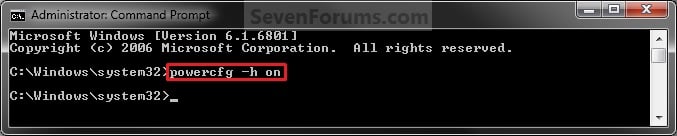
D) If you would also like to have hibernate turned on, then you will also need do to step 2 in OPTION FOUR below.
NOTE: This step will disable hibernation, delete the hiberfil.sys file, and remove the Allow hybrid sleep and Hibernate after Power Options under Sleep.
1. Open a Elevated Command Prompt.
2. In the elevated command prompt, type powercfg -h off and press Enter. (see screenshot below)
3. Close the elevated command prompt.
OPTION TWO
To Enable or Disable Hibernate using a REG File Download
1. To Enable Hibernate
NOTE: This step will restore the hiberfil.sys file, and the Allow hybrid sleep and Hibernate after Power Options under Sleep.
A) Click on the Download button below to download the file below.2. To Disable Hibernate
Enable_Hibernate.regB) Go to step 3.
NOTE: This step will disable hibernation, delete the hiberfil.sys file, and remove the Allow hybrid sleep and Hibernate after Power Options under Sleep.
A) Click on the Download button below to download the file below.3. Save the .reg file to the desktop.
Disable_Hibernate.reg
4. Right click on the downloaded .reg file and click on Merge.
5. Click on Run, Yes, Yes, and OK when prompted.
6. Restart the computer to apply the changes.
7. If you would also like to have hibernate turned on, then you will also need do to step 2 in OPTION FOUR below.
8. When finished, you can delete the downloaded .reg file if you like.
OPTION THREE
To Enable or Disable Hibernate in Registry Editor
1. Open the Start Menu, type regedit in the search box, and press Enter.
2. In regedit, navigate to the location below. (see screenshot below)
HKEY_LOCAL_MACHINE\SYSTEM\CurrentControlSet\Control\Power3. In the right pane of the Power key, double click on HibernateEnabled, and do step 4 or 5below for what you would like to do. (see screenshot above)
4. To Enable Hibernate
NOTE: This step will restore the hiberfil.sys file, and the Allow hybrid sleep and Hibernate after Power Options under Sleep.
A) Type in 1, and click on OK. (see screenshot below)5. To Disable Hibernate
B) Go to step 6.
NOTE: This step will disable hibernation, delete the hiberfil.sys file, and remove the Allow hybrid sleep and Hibernate after Power Options under Sleep.
A) Type in 0 (zero), and click on OK. (see screenshot above)6. Close regedit, and restart the computer to apply the changes.
B) Go to step 6.
7. If you would also like to have hibernate turned on, then you will also need do to step 2 in OPTION FOUR below.
OPTION FOUR
To Turn Hibernate On or Off in Power Options
1. Do either step 2 or 3 below for what you would like to do.
2. To Turn On Hibernate
NOTE: You could also use a hibernate shortcut to manually put the computer into hibernation instead or in addition to this option.
A) If you have not already, then you will need to enable hibernate using eitherOPTION ONE, OPTION TWO, or OPTION THREE above first.3. To Turn Off Hibernate
B) Open the Advanced Power Plan Settings for your power plan, then expand Sleep. (see screenshot below step 4)
C) Under Hibernate after, set the Setting (Minutes) to how many minutes you want your computer to sit idle for before it goes into hibernation. (see screenshot step 4)
D) Go to step 4.
NOTE: If you disabled hibernate using OPTION 1, 2, or 3 above, then there's no need to do this since Hibernate after and Allow hybrid sleep will no longer be listed in your power options.
A) Open the Advanced Power Plan Settings for your power plan, and expand Sleep. (see screenshot below step 4)
B) Under Hibernate after, set the Setting (Minutes) to Never. (see screenshot below step 4)4. When finished, click on OK. (see screenshot below)
C) Under Allow hybrid sleep, set Setting to Off. (see screenshot below step 4)
D) Go to step 4.
References: http://www.sevenforums.com/tutorials/819-hibernate-enable-disable.html


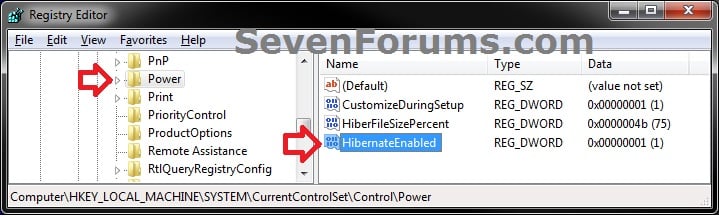
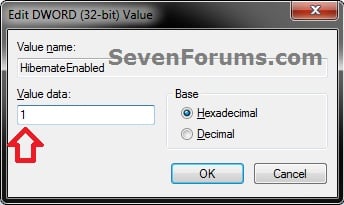
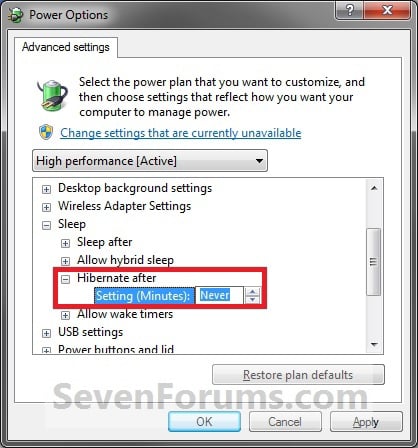
No comments:
Post a Comment