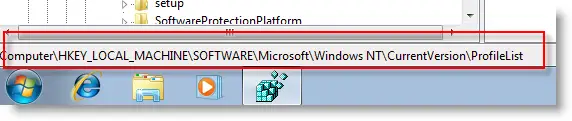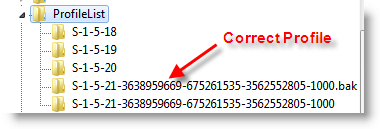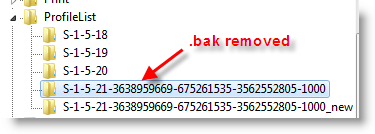Many consider TrueImage 10 build 4942 to be the best release of TI to date. Subsequent versions like TI 11, TI 2009, and TI 2010 have introduced more features and along with them, more bugs. Those who want only basic imaging capabilities can't go wrong with Version 10. However, if you install version 10 on Windows 7 then you are greeted with the following compatibility warning when starting the program:

The purpose of this article is to present a solution to allow version 10 to work with Windows 7.
Warning: Do this at your own risk. While I haven't had any problems using Version 10 with Windows 7 RTM, that doesn't mean that they don't exist. The program was added to the list of blocked programs by Acronis for one of two reasons; first, because it may have technical incompatibilities with Windows 7, or second, because the program is old, no longer supported, and Acronis does not want to invest software resources to fix it but instead wants to sell you the newest version. While the latter is probably the reason for adding TI 10 to the blocked programs list, there are no guarantees that it isn't the former. And if there are technical issues, then data loss may occur.
Known issues with Version 10
Longtime users of version 10 are well aware of its limitations, but to recap:
1. All version of TI to date will create partition table entries using the established 63-sector offset rules where the first partition starts at sector 63 and all partitions start and end on multiples of 63 sectors and the sizes of partitions are a multiple of 63 sectors. If you restore a Vista or Windows 7 partition that was created by the Vista/Win 7 installer or by Vista/Win 7 Disk Management, both of which use the newer 2048-sector offset rules, then the partition will be realigned to 63-sector offset by TI upon restoration. This realignment will prevent Vista/Win 7 from booting until the Boot Configuration Database (BCD) is repaired. Newer TI versions automatically correct the BCD but Version 10 does not. If you use Version 10 with Vista/Win 7, then you need to have a Vista/Win 7 DVD available to repair the BCD, or else you need to
generalize the BCD before imaging. Some PC manufacturers do not furnish original OS installation media, so before you use TI 10, make sure that you have a viable means of recovery. You can borrow a Vista/Win 7 DVD to use for repairs, or you can make your own recovery CD with Windows 7 by typing
System Repair Disk into the Win 7 START search box and following the wizard.
2. When restoring Windows XP partitions, version 10 has the annoying habit of rearranging the order of entries in the partition table so that the restored XP partition is in the "slot" corresponding to its boot.ini entry. This was done so that a WinXP partition could be restored to a different location on the disk without the need to manually edit the boot.ini file. It also finds any other installations of WinXP on other partitions and modifies their boot.ini files. The result is that you can end up with a partition table where the entries are not in disk order, or what is referred to as a "Scrambled" partition table. This is mainly a cosmetic issue and does not affect the ability of the partition table to work correctly.
3. The Linux recovery environment will sometimes corrupt NTFS files that are restored to a different location on the disk in very specific circumstances (the files contain NTFS Alternate Data Streams). This is not an issue when cloning or when creating or restoring partition or disk images, and is never an issue when restoring individual files and folders from the Windows environment. It's only an issue when restoring individual files or folders from the boot CD.
There may be others that I've missed, but these were the big ones.
What I've Tested with Windows 7
I've had TI 10 build 4942 installed and working in Windows 7 x64 since early October and have been using it successfully since then. I have tested the following features with success:
1. Creating images from within Windows, including full, incremental, and differential
2. Mounting images created by TI 10
3. Exploring images with Windows Explorer
4. Validating image archives
5. Scheduling automatic image creation with the built-in Acronis scheduler
6. Restoring Windows 7 partitions from the TI recovery environment.
What I have not Tested with Windows 7
1. Initiating a restore operation while running Windows 7
2. Activating the ASRM
3. Creating a Secure Zone
4. Backing up and restoring individual files and folders
5. Using any of the other "bells and whistles" of the program.
How to Unblock the Program
Uninstall any version of TI that is currently installed on the disk and then install TI version 10. When you try to run the program the Windows 7 Program Compatibility Assistant will run and will check the name of the program against a list of blocked software. If the program is on the list, it will be blocked from execution. However, if you change the name of the executable, it will not be found on the list and will not be blocked. For TI version 10, the program's name is TrueImage.exe. Change it to something else; for example, TI.exe, to avoid being blocked. You must change the name in two places; first, in the Program Files folder, and second, in the registry. Changing the entry in the registry allows the right-click context menus to link to the new name of the program. The following are specifics for both 32-bit and 64-bit Windows 7.
32-bit Win 7:
1. Change the name of the executable program in
C:\Program Files\Acronis\TrueImageHome\ from
TrueImage.exe to
TI.exe
2. Change the path to the executable program in the registry at this key:
HKey_Local_Machine\Software\Acronis\TrueImageHome\Settings\MainExePath
Change the path to match the name in step 1, i.e. to
C:\Program Files\Acronis\TrueImageHome\TI.exe
64-bit Win 7:
1. Change the name of the executable program in
C:\Program Files (x86)\Acronis\TrueImageHome\ from
TrueImage.exe to
TI.exe
2. Change the path to the executable program in the registry at this key:
HKey_Local_Machine\Software\Wow6432Node\Acronis\TrueImageHome\Settings\MainExePath
Change the path to match the name in step 1, i.e. to:
C:\Program Files (x86)\Acronis\TrueImageHome\TI.exe
Disclaimer
I had initially resisted requests to post this information. However, TI version 10 is an old program and Acronis no longer supports it. The last update was March 12, 2007 and the program has now been superceded by 3 newer releases, so by now version 10 can be considered to be obsolete. I don't see any harm in posting this information. But use this workaround at your own risk.
NOTE: The procedure below is required for TI 10 and earlier to be able to restore a Vista partition so that it does not require a repair. If you are using a version of TI later than 10 (TI 11, TI 2009, etc.), these changes are not needed as TI will make the necessary changes to the BCD file during the restore. However, if you wish to make the changes anyway to generalize Vista’s BCD entry so that it will boot from the Active partition (in preparation for duplicating a Vista partition, for example), the changes can be applied.
If you have a Vista system that is installed to a Vista created partition, then most of you know that you have to restore the entire drive in order to avoid a repair. Restoring just the Vista partition will require a repair the first time it's restored. This is very undesirable, especially for those without a Vista DVD or BartPE CD.
Mark (
K0lo) has forwarded information to me along the same lines as what I was working on with repairing Vista using BartPE. (Thanks, Mark.) My method of repairing a Vista restore using BartPE can be found in this thread:
How To Question - Restore and Eliminate one Partition starting at
Post #14.
I have tested this procedure with an image restore using both BartPE and the Full (Linux) version of TI (version 10, build 4,942) and they both restored a Vista created partition without needing to be repaired. Others have reported success with cloning.
To prepare your Vista BCD file, start a
Command Prompt in administrative mode (browse to the Command Prompt menu item, right-click and select
Run as administrator):

If the Command Prompt directory is not the
\windows\system32 directory then type the following commands (<ENTER> means to press the ENTER key):
Code:
c: <ENTER>
cd \windows\system32 <ENTER>
If your Vista partition is a drive letter other than C: then use that drive letter.
Once you're in the \windows\system32 directory, type the commands below:
Code:
bcdedit /set {default} device boot <ENTER>
bcdedit /set {default} osdevice boot <ENTER>
bcdedit /set {bootmgr} device boot <ENTER>
bcdedit /set {memdiag} device boot <ENTER>
This assumes that the "default" booting entry in the BCD file is Vista.
After these changes, your bcdedit output will resemble this:
Code:
Windows Boot Manager
--------------------
identifier {bootmgr}
device boot
description Windows Boot Manager
locale en-US
inherit {globalsettings}
default {default}
displayorder {default}
toolsdisplayorder {memdiag}
timeout 30
Windows Boot Loader
-------------------
identifier {default}
device boot
path \Windows\system32\winload.exe
description Microsoft Windows Vista
locale en-US
inherit {bootloadersettings}
osdevice boot
systemroot \Windows
resumeobject {d5f6f061-52c6-11dc-8f68-ff6d008c462c}
nx OptIn
instead of referencing a partition directly as in the example below:
Code:
Windows Boot Manager
--------------------
identifier {bootmgr}
device partition=C:
description Windows Boot Manager
locale en-US
inherit {globalsettings}
default {default}
displayorder {default}
toolsdisplayorder {memdiag}
timeout 30
Windows Boot Loader
-------------------
identifier {default}
device partition=C:
path \Windows\system32\winload.exe
description Microsoft Windows Vista
locale en-US
inherit {bootloadersettings}
osdevice partition=C:
systemroot \Windows
resumeobject {d5f6f061-52c6-11dc-8f68-ff6d008c462c}
nx OptIn
Now, if you clone the Vista partition or image it and restore it, you should not have to run a repair. It should boot up properly.
I would be interested to hear any comments on this procedure.
---
Note: I tested this procedure on a clean install of Vista Ultimate. There were no "recovery" partitions or "media direct" partitons, etc. If you are unsure about doing this procedure, I would recommend that you create an Entire Disk image (check the Disk # checkbox)
before you make these changes. Then proceed to make the changes, then clone or reimage and restore. If it works properly, you can delete the backup images as you see fit.
References:
http://forum.acronis.com/forum/5908
http://www.wilderssecurity.com/showpost.php?p=1078316&postcount=1