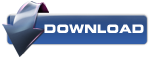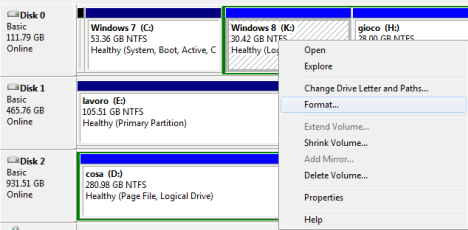How to Enable or Disable Thumbnail Previews in Windows 7 Explorer
Information
This will show you how to enable or disable thumbnail previews in Windows Explorer for just your account or all users in Windows 7 Windows Explorer displays thumbnails by default in Windows 7.
Note
Displaying thumbnails in Windows Explorer will require that Windows Photo Viewer is set as the default program with all of it's default associations (except .gif files) set with it as well.
Tip
If there are a lot of thumbnails in a Windows Explorer window, then it can slow down your computer while you wait for the thumbnails to load. If this happens, then disabling thumbnails will speed up how fast a Windows Explorer window will open by displaying only icons instead of thumbnails.
Warning
When thumbnail previews is enabled, you will need to have the icon view size in the Windows Explorer window set to either Medium Icons, Large Icons, or Extra Large Icons to see a thumbnail of the file or folder.
EXAMPLE: EXAMPLE: EXAMPLE: Thumbnails Enabled in Windows Explorer
EXAMPLE: Thumbnails Disabled in Windows Explorer
Tip
If there are a lot of thumbnails in a Windows Explorer window, then it can slow down your computer while you wait for the thumbnails to load. If this happens, then disabling thumbnails will speed up how fast a Windows Explorer window will open by displaying only icons instead of thumbnails.
Warning
When thumbnail previews is enabled, you will need to have the icon view size in the Windows Explorer window set to either Medium Icons, Large Icons, or Extra Large Icons to see a thumbnail of the file or folder.
EXAMPLE: EXAMPLE: EXAMPLE: Thumbnails Enabled in Windows Explorer
OPTION ONE
Through Folder Options
NOTE: This option will only enable or disable thumbnails in the current user account. If this option is not available in Folder Options, then you will need to enable either OPTION THREE or OPTION FOUR below to enable for all users.
1. Open Folder Options.
2. Click on the View tab. (See screenshot below)
3. To Turn Off Thumbnails
A) Check Always show icons, never thumbnails, then click on OK. (See screenshot above)4. To Turn On Thumbnails
A) Uncheck Always show icons, never thumbnails, then click on OK. (See screenshot below step 2)
OPTION TWO
Through Visual Effects
NOTE: This option will only enable or disable thumbnails in the current user account.
1. Open Visual Effects settings. (See screensho below)
2. To Turn Off Thumbnails
A) Uncheck Show thumbnails instead of icons, then click on OK. (See screenshot above)3. To Turn On Thumbnails
A) Check Show thumbnails instead of icons, then click on OK. (See screenshot below step 1)
NOTE: If this option will not stay checked when you reopen this window, then you will need to enable either OPTION THREE or OPTION FOUR below.
OPTION THREE
Using a REG File Download
1. To Disable All Users Thumbnails
NOTE: This option will disable thumbnails for all users on the computer and overrides step 3 and 4 below. This is the same as doing OPTION FOUR with Group Policy.
A) Click on the Download button below to download the file below.2. To Enable All Users Thumbnails
Disable_Explorer_Thumbnails_All_Users.regB) Go to step 5.
NOTE: This option will enable thumbnails for all users on the computer and overrides step 3 and 4 below. This is the same as doing OPTION FOUR with Group Policy.
A) Click on the Download button below to download the file below.3. To Disable Only Current Logged On User Thumbnails
Enable_Explorer_Thumbnails_All_Users.regB) Go to step 5.
NOTE: This option will disable thumbnails for only the currently logged in user. This is the same as doing OPTION ONE or OPTION TWO above.
A) Click on the Download button below to download the file below.4. To Enable Only Current Logged On User Thumbnails
Disable_Explorer_Thumbnails_Current_User.regB) Go to step 5.
NOTE: This option will enable thumbnails for only the currently logged in user. This is the same as doing OPTION ONE or OPTION TWO above.
A) Click on the Download button below to download the file below.5. Click on Save, and save the .reg file to the desktop.
Enable_Explorer_Thumbnails_Current_User.reg
6. Right click on the downloaded .reg file and click on Merge.
7. Click on Run, Yes, Yes, and OK when prompted.
8. Log off and log on, or restart the computer to apply.
9. When done, you can delete the downloaded .reg file if you like.
OPTION FOUR
Through the Local Group Policy Editor
1. Open the all users, specific users or groups, or all users except administrators Local Group Policy Editor for how you want this policy applied.
2. In the left pane, click on the arrow to expand User Configuration, Administrative Templates, then click on Start Menu and Taskbar. (See screenshot below)
3. In the right pane, right click on Turn off the display of thumbnails and only display iconsand click on Edit. (See screenshot above)
4. To Enable Thumbnails
A) Select (dot) Not Configured or Disabled. (See screenshot below step 6)5. To Disable Thumbnails
B) Go to step 6.
A) Select (dot) Enabled. (See screenshot below step 6)6. Click on OK. (See screenshot below)
7. Close the Local Group Policy Editor. (See screenshot below step 2)That's it.
How to Clear and Reset the Thumbnail Cache in Windows
Information
By default, Windows stores the images for thumbnail previews in cache memory so that it can redisplay the images quickly each time you reopen a folder in Windows Explorer (Vista and Windows 7) or File Explorer (Windows 8).
This tutorial will show you how you to clear and reset the thumbnail cache to force Windows to reload the thumbnail picture views into the cache again as needed as you open folders.
Note
The thumbnail cache .db files are located in the hidden system folder location below:
C:\Users\User-Name\AppData\Local\Microsoft\Windows\Explorer
You may want to clear the thumbnail cache if the Windows Explorer thumbnail pictures have become corrupted and not displaying properly, or the thumbnail cache file has become to large and you want to clear some hard disk space.
Here's How:
1. Open Disk Cleanup.
2. Check the Thumbnails box, and click/tap on OK. (see screenshot below)
3. Click/tap on the Delete Files button. (See screenshot below)
4. Disk Cleanup will now clear the thumbnail cache and close.That's it.
References: