Math Input Panel is a great little application introduced with Windows 7 and included also in Windows 8. Its purpose is to use input devices such as touchscreens, external digitizers or even a mouse, to write mathematical formulas which are easily recognized and inserted into different types of documents. The formulas you write in Math Input Panel are inserted into documents in a completely editable form so that you can edit the output as you would edit any type of text. This can improve your productivity when creating documents or presentations with lots of mathematical formulas.
In this article I will share the list of applications that work with Math Input Panel and show the following: where to find Math Input Panel, how to use it in conjunction with other applications, how to correct a formula or equation and how to configure it.
Types Of Math & Applications Math Input Panel Work With
Math Input Panel works very well with US high school and college-level mathematics. This means it works with the following: arithmetic, calculus, functions, sets, set theory, algebra, combinatorics, probability and statistics, geometry, vectors, 3D analytic geometry, mathematical logic, axioms, theorems, definitions and applied mathematics. It doesn't work with other types of math nor with formulas from other domains such as chemistry.
NOTE: Math Input Panel can only insert mathematical formulas into programs that support the Mathematical Markup Language (MathML). MathML is supported by major office products such as OpenOffice.org, LibreOffice, Microsoft Office 2007, Microsoft Office 2010 and 2013, as well as by mathematical software products such as Mathematica. As a result, Math Input Panel works with all these programs.
Where To Find Math Input Panel in Windows 7
Math Input Panel can be found by opening the Start Menu and going to All Programs -> Accessories -> Math Input Panel.
For those of you who prefer the command line, you can start the application by running the
'C:\Program Files\Common Files\Microsoft Shared\Ink\mip.exe' file. Once you start the application, you will see a window similar to the one below.Where To Find Math Input Panel in Windows 8
The Math Input Panel has remained unchanged in Windows 8, even though it has a different version. The looks are a bit different (because of the missing Aero interface in Windows 8). All the menus have the same options and the features included are the same as in Windows 7.
Its shortcut is found in the same location as in Windows 7. On the Start screen, right click or swipe from the bottom and then click or tap All apps. Then go to Windows Accessories and click or tap Math Input Panel.
Alternatively, you can search for the word math while on the Start screen and click or tap the appropriate search result.
In the next sections of this article, I will showcase how to use the Math Input Panel using the version existing in Windows 7.
How To Use Math Input Panel
In the middle of Math Input Panel, where it says 'Write math here', start writing your mathematical formula. Once you start writing, you can use the tools from the menu that appears on the right side of the window.
When done, click or tap Insert and the formula is automatically pasted in the document where you want to use it.
NOTE: if the formula is not automatically copied to the application where you need to insert it, don't worry. By default, Math Input Panel saves formulas in the clipboard. Simply use Paste (CTRL + V) in the other application and it will be inserted.
You can also see a demo of how this works in the video below: Math Input Panel & Office 2007
If you write multiple formulas in one session, you can go back to any of them using the History menu. Click or tap on History and select the previous formula you want to edit or insert again into the document.
Once the formula is loaded by Math Input Panel, edit it (if needed) and click or tap on the Insert to have it in your document.
How To Correct Formulas
When writing a formula, don't hesitate to use the tools available on the right side of the application. If you made a mistake, you can easily fix it using the Erase tool. Click or tap on it to erase the mistake.
There are scenarios when Math Input Panel doesn't recognize very well what you write. You can correct the way it interprets your writing by clicking or taping on 'Select and Correct'. Then, select the character you want to correct. A drop-down menu with possible correction options is shown. From that menu select the correct interpretation and resume your writing by clicking or tapping on Write.
How To Configure Math Input Panel
Math Input Panel offers few configuration options. All of them can be accessed from the Options menu. The options are self-explanatory and allow you to do things such as changing the position of the buttons, turning on and off the grid or showing on-screen keyboard buttons.
Conclusion
As you can see from this tutorial, Math Input Panel is a tool that’s simple and easy to use. It's main benefit is the fact that it speeds up the process of working with mathematical formulas. Instead of using the Microsoft Office Equation Editor and spend quite some time inserting and editing mathematical formulas, you can simply draw them in Math Input Panel and insert them in any document you need to.
References: http://www.7tutorials.com/do-math-easy-way-math-input-panel
References: http://www.7tutorials.com/do-math-easy-way-math-input-panel








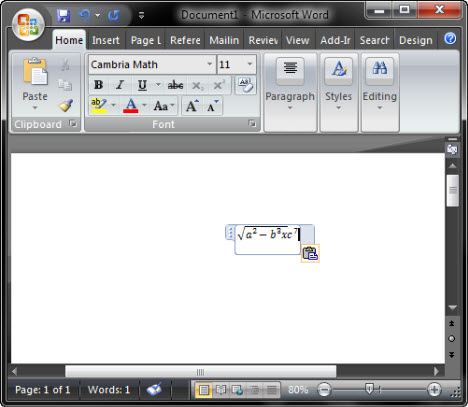



No comments:
Post a Comment