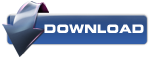If you’re looking for a way to get the most out of old everyday objects that have become obsolete, like cassette tapes and CD’s, or want to put everyday objects like binder clips, bread clips and ceramic bowls to good use, we’ve put together a list of 10 really cool geeky ideas to upcycle, hack and reuse things lying around your house.
There is no end to the ways that you can put all your old gadgets and bits and pieces to good use – just browse Pinterest for 10 minutes and you’ll find a hundred and one cool projects to keep you busy all weekend. Our list sticks to the more geeky gadgetry that we know MakeUseOf’s readers will love.
Use a Ceramic Bowl Instead Of Speakers
If you’d rather spend your money on a decent pair of earphones, you can always turn to an everyday object you most definitely have to enhance your at-home listening with your iPod, iPhone, or any other smartphone you happen to own. Simply turn your music on, stick your phone in a ceramic bowl, and hear the difference. The concave shape of the bowl will help amplify the sound, and a ceramic bowl offers the best results.
Use Binder Clips To Organize Your Cords
If you’ve got a lot of gadgets and electronics sitting on your desk, chances are you’ve got a jumble of cords running sitting right next to them. A great way to keep them handy and easily accessible is to use large binder clips, attach them to the edge of your desk, and thread the cables through the opening. That way you keep them organized, in sight, and won’t run the risk of losing important USB cables.
Use Bread-Bag Clips To Label Your Cables
Once you’ve got your binder clips in place on your desk, another place where cables might still be a bit of a mess are under the desk leading to your power strip. So that you don’t unplug the wrong gadget or electronic device by mistake, you can use bread-bag clips to label each cable clearly. Don’t have any bread-clips handy? You could always simply make your own.
Turn Old Cassette Tapes Into Cool Retro Lamps
You probably can’t remember the last time you played a CD, let alone a cassette tape. If you’ve still got a lot of cassette tapes stashed away in your attic or garage, and simply couldn’t bear to part with them, you can actually turn them into a bit of impressive home decor. One way to impress your friends would be to turn the cassette tapes into cool retro lamps. Here’s an easy guide to follow to create one of these beauties yourself.
If creating a lamp is a little too complicated for you, there are a few other easier projects you can do to get the most out of your old cassette tapes – like turning them into iPod Nano casesor business card holders.
Turn a Cassette Case Into a Cord Organizer
Now that you’ve found a way to put those cassette tapes to good use, you’ll likely have a bunch of cassette cases lying around that you don’t know what to do with. You can turn them into cord organizers, or also use them to hold your business cards. Since cassette tape covers are relatively small, they’ll come in handy for your smaller USB cords and earbuds, particularly when you’re travelling and want to keep everything nicely organized.
Turn CDs Into Coasters & More
If your CDs aren’t getting much use anymore either, you can repurpose them into cool coasters, a candle mat to catch dripping wax, or even as a dock for your smartphone.
Buying coasters made out of CDs can run you about $18 if you can still find them, so if you have a ton of old CDs lying around and are feeling a little crafty, you can always decorate them yourself and turn your old CDs into something entirely new. Another idea we’ve come across for getting the most out of your CDs is to stick them on the front and back of your bike as makeshift reflectors.
Use a CD Case As a Recipe Holder
So now you’ll want something to do with those CD cases right? You can turn them into recipe card holders. Not only will you end up with a completely organized set of recipes that you can easily look through by labeling the spine of the CD case, you can also use them to prop up the recipe in plain view while you cook.
Turn An Old TV Into a Fish Tank
This is certainly the most difficult of the ideas we’ve come across but turning your old TV or computer screen into a fish tank has to be one of the coolest ways to get the most out of old retro gadgets. Of course this is not the kind of task you should undertake unless you really know what you’re doing.
Use Burnt Out Lightbulbs As Picture Frames Or Vases
If you’ve got some burnt out lightbulbs lying around the house, you can use them to create vases, terrariums, or even turn them into interesting and unique picture frames.
Do you want more ideas on what to do with lightbulbs? Try turning them into salt and pepper shakers, an oil lamp, a mini fish tank, and more. Check out this really cool Pinterest boarddedicated entirely to cool uses for old lightbulbs.
Before you give any of these electronics hacking projects a try, be sure to take a look at this guide on how to hollow out a light bulb.
Organize Your Cables With Toilet Rolls
Yet another way to keep your cables and cords organized is to use toilet rolls. You can fill a shoebox with toilet rolls to stick your cables in, but you can also find a few ways to keep it looking pretty. All it takes is a bit of wrapping paper and you can dress up the toilet roll to look a lot nicer than it really does. Don’t have any wrapping paper handy? Just use a page out of a magazine.